Add the button Yahoo Messenger was once one of the most popular instant messaging platforms, allowing users to communicate through text, voice, and video. One of its standout features was the ability to share links and content instantly with contacts. Adding a “Send by Y Messenger” button to your blog allowed visitors to share your content directly via Yahoo Messenger, increasing engagement and traffic.
Although Yahoo Messenger is no longer active, understanding how to integrate such features can still be useful. In this guide, we will walk you through the steps to add a “Send by Y! Messenger” button to your blog and explore alternatives for modern messaging platforms.
Why Add a “Send by Y Messenger” Button?

1. Increase Engagement and Sharing
Having an easy way for visitors to share content helps increase your blog’s reach. With a direct messaging button, users can instantly send articles to friends and colleagues.
2. Drive More Traffic
When content is shared privately via messaging apps, it often leads to higher engagement and click-through rates than public social media shares.
3. Encourage Private Sharing
Not all users want to share content publicly on social media. A private sharing option through Yahoo Messenger was an ideal way for users to recommend content to select contacts.
4. Fun and Customization
Yahoo Messenger had a variety of fun emoticons that users loved. You could enhance the button’s functionality by integrating custom status messages, similar to features found in I Love You Yahoo Messenger Status Emoticons.
How to Add the “Send by Y Messenger” Button
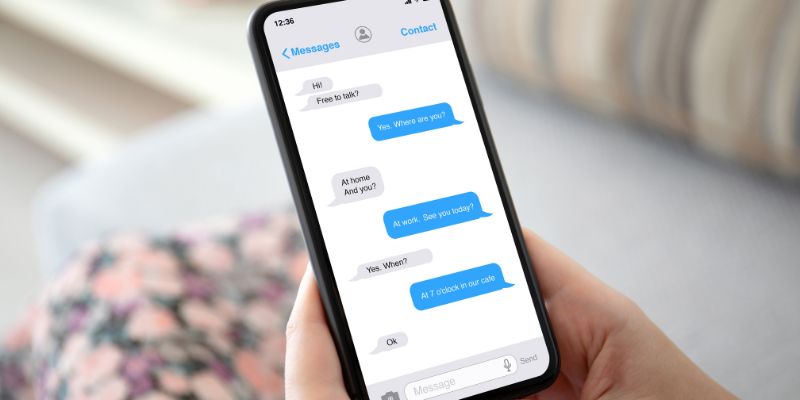
1. Understanding the Send by Y Messenger Sharing URL
Yahoo Messenger had a URL-based sharing function that allowed users to send messages with a single click. The base structure was:
http://messenger.yahoo.com/send?text=YOUR_MESSAGEUsing this, you could dynamically create a link that included the blog post title and URL.
2. Add the Button in HTML
To manually add a “Send by Y! Messenger” button to your blog posts, use this simple HTML code:
<a href="http://messenger.yahoo.com/send?text=Check out this blog post: YOUR_BLOG_URL" target="_blank">
<img src="YOUR_YAHOO_BUTTON_IMAGE_URL" alt="Send by Y! Messenger" />
</a>Replace:
YOUR_BLOG_URLwith the actual blog post URL.YOUR_YAHOO_BUTTON_IMAGE_URLwith the image link for the button.
3. Add the Button to WordPress
For WordPress users, you can automatically insert the button into every blog post using PHP. Place this code inside single.php:
<?php
$post_title = get_the_title();
$post_url = get_permalink();
$yahoo_url = "http://messenger.yahoo.com/send?text=" . urlencode($post_title . ' ' . $post_url);
?>
<a href="<?php echo $yahoo_url; ?>" target="_blank">
<img src="YOUR_YAHOO_BUTTON_IMAGE_URL" alt="Send by Y! Messenger" />
</a>4. Add the Button to Blogger (Blogspot)
If you are using Blogger, go to Layout > Add a Gadget > HTML/JavaScript and paste the following:
<a href="http://messenger.yahoo.com/send?text=Check out this blog post: <data:post.url/>" target="_blank">
<img src="YOUR_YAHOO_BUTTON_IMAGE_URL" alt="Send by Y! Messenger" />
</a>This will dynamically update the button link for each blog post.
5. Styling Add the Button with CSS
To ensure the button looks good, add the following CSS:
.send-yahoo-button {
display: inline-block;
margin: 10px 0;
padding: 5px;
border-radius: 5px;
background-color: #f0f0f0;
}
.send-yahoo-button img {
width: 120px;
height: auto;
border: none;
}6. Testing Add the Button Send by Y Messenger
Once added, click on the button to check if Yahoo Messenger opens with the correct message. If it doesn’t work, double-check your URL encoding.
Alternative: Using Similar Features in Other Messaging Apps
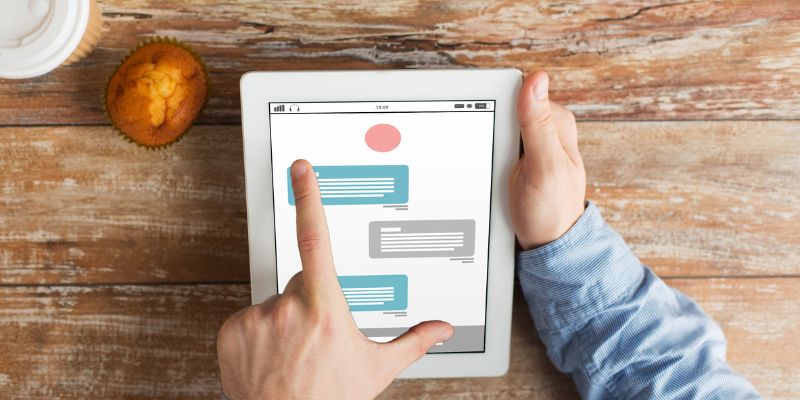
Since Yahoo Messenger is discontinued, you might want to implement similar features for WhatsApp, Telegram, or Facebook Messenger.
WhatsApp Share Add the Button
<a href="https://api.whatsapp.com/send?text=Check out this blog post: YOUR_BLOG_URL" target="_blank">
<img src="whatsapp-share.png" alt="Share on WhatsApp" />
</a>Telegram Share Add the Button
<a href="https://t.me/share/url?url=YOUR_BLOG_URL&text=Check out this post" target="_blank">
<img src="telegram-share.png" alt="Share on Telegram" />
</a>Facebook Messenger Share Button
<a href="https://www.facebook.com/dialog/send?link=YOUR_BLOG_URL&app_id=YOUR_APP_ID&redirect_uri=YOUR_REDIRECT_URL" target="_blank">
<img src="messenger-share.png" alt="Share on Messenger" />
</a>These alternatives allow you to offer modern messaging options for users who want to share your blog posts.
Additional Yahoo Messenger Features and Tricks
If you’re a fan of Yahoo Messenger, you might enjoy these related features:
Conclusion
Adding a “Send by Y Messenger” button was a great way to encourage content sharing in the past. While Yahoo Messenger is no longer available, the same concept applies to modern messaging apps. By integrating share buttons for WhatsApp, Telegram, and Facebook Messenger, you can continue to drive engagement and traffic to your blog.
Make it easy for your visitors to share your content and keep your blog’s engagement growing at multimess.info.
