A Ping Box is a great way to facilitate real-time communication between website visitors and administrators. It allows users to send instant messages, leave feedback, or ask questions directly on your website. By integrating a Ping Box, you enhance user engagement, improve customer service, and create a more interactive experience.
In this guide, we will explore:
- The benefits of adding a Ping Box
- The different types of Ping Boxes available
- How to integrate a Ping Box using third-party tools and custom code
- Best practices for maximizing engagement
Benefits of Adding
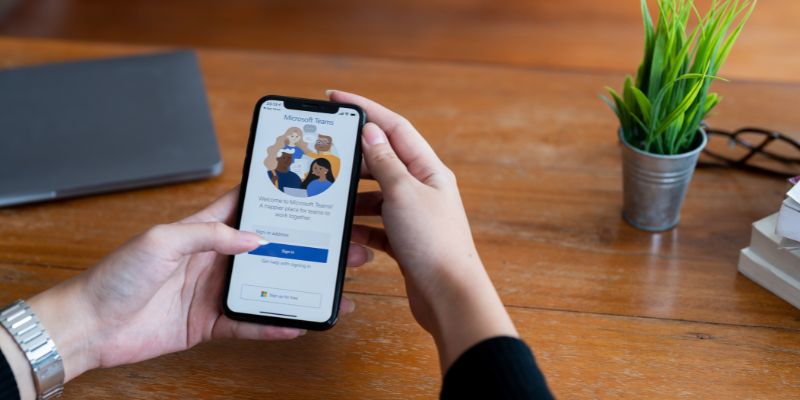
1. Real-Time Communication
A allows visitors to communicate instantly with the website owner, customer service representatives, or community members.
2. Better User Engagement
By providing a direct channel for visitors to ask questions or provide feedback, you increase engagement and encourage longer visits.
3. Improved Customer Support
Customers who can easily get their questions answered are more likely to complete purchases and return to your site.
4. Boosts Credibility and Trust
Having a live chat feature signals professionalism and reassures visitors that they can get assistance when needed.
5. Enhances Community Interaction
Can foster discussions among visitors, making your website more interactive and lively.
Types of Ping Boxes
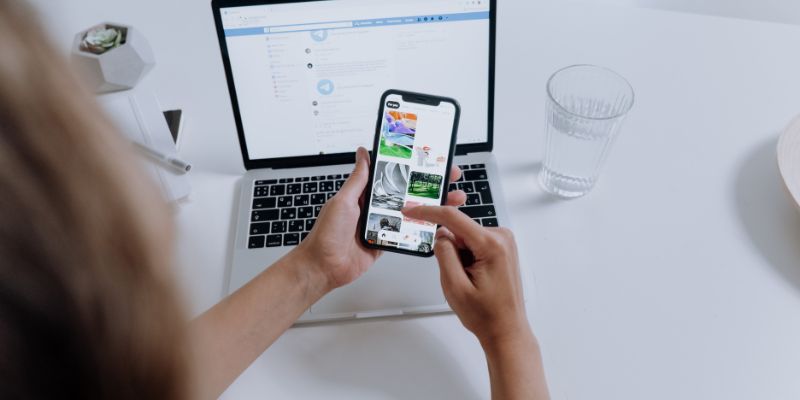
1. Third-Party Live Chat Services
Many platforms offer ready-to-use Ping Box solutions, including:
- Tawk.to (Free and easy to integrate)
- LiveChat (Feature-rich, ideal for businesses)
- Zendesk Chat (Customer support-oriented)
- Facebook Messenger Live Chat (For integrating with social media)
2. Custom Ping Box Using JavaScript and PHP
If you prefer a more tailored solution, you can create your own Ping Box using HTML, CSS, JavaScript, and PHP.
3. WordPress Plugins
If you use WordPress, plugins like WP Live Chat Support or Tidio Live Chat can help you integrate a Ping Box without coding.
How to Add a Ping Box to Your Website

Method 1: Using Tawk.to (Easiest Approach)
Tawk.to is a free and simple tool for adding to any website.
Step 1: Sign Up for Tawk.to
- Visit Tawk.to and sign up for a free account.
- After registering, add your website domain to your dashboard.
Step 2: Get Your Widget Code
- Navigate to Administration > Chat Widget.
- Copy the provided JavaScript code.
Step 3: Insert the Code into Your Website
- If using HTML:
<script type="text/javascript" src="YOUR_TAWK_TO_SCRIPT_URL"></script>- If using WordPress, paste the code into Appearance > Theme Editor > footer.php.
Step 4: Customize the Ping Box
- Modify the colors, chat prompts, and auto-responses in the Tawk.to dashboard.
Method 2: Using Facebook Messenger Live Chat
If your website has a Facebook page, you can integrate Facebook Messenger as a Ping Box.
Step 1: Set Up Messenger Chat Plugin
- Go to your Facebook Business Page.
- Navigate to Settings > Messaging.
- Scroll to Add Messenger to your website.
- Customize the chat appearance and behavior.
- Copy the generated code.
Step 2: Add the Code to Your Website
Paste the code into your website’s HTML file before the closing <body> tag:
<div id="fb-root"></div>
<script async defer crossorigin="anonymous" src="https://connect.facebook.net/en_US/sdk.js#xfbml=1&version=v12.0"></script>
<div class="fb-customerchat" attribution="setup_tool" page_id="YOUR_PAGE_ID"></div>Method 3: Creating a Custom Ping Box with JavaScript & PHP
If you prefer a fully custom chat system, you can create a basic Ping Box using JavaScript, HTML, and PHP.
Step 1: Create the Chat Interface (HTML & CSS)
<div id="ping-box">
<div id="messages"></div>
<input type="text" id="message" placeholder="Type your message...">
<button onclick="sendMessage()">Send</button>
</div>
<style>
#ping-box { width: 300px; height: 400px; border: 1px solid #ccc; }
#messages { height: 350px; overflow-y: auto; padding: 10px; }
input { width: 80%; padding: 5px; }
button { padding: 5px; }
</style>Step 2: Add JavaScript for Real-Time Messaging
<script>
function sendMessage() {
let msg = document.getElementById('message').value;
let xhr = new XMLHttpRequest();
xhr.open('POST', 'save_message.php', true);
xhr.setRequestHeader('Content-Type', 'application/x-www-form-urlencoded');
xhr.send('message=' + encodeURIComponent(msg));
}
</script>Step 3: Save Messages Using PHP (save_message.php)
<?php
if (isset($_POST['message'])) {
file_put_contents('messages.txt', $_POST['message'] . "\n", FILE_APPEND);
}
?>Best Practices for an Effective Ping Box
1. Positioning
- Place in the bottom-right corner for visibility without disrupting content.
2. Customization
- Match the design to your website’s theme.
- Use personalized greetings to make visitors feel welcome.
3. Mobile Optimization
- Ensure is responsive and works well on mobile devices.
4. Automation & Response Time
- Use chatbots or automated responses for immediate engagement.
5. Privacy & Security
- If collecting user data, ensure compliance with GDPR or other regulations.
- Use HTTPS to secure chat interactions.
Additional Yahoo Messenger Features and Tricks
If you’re a fan of Yahoo Messenger, you might enjoy these related features:
Conclusion
Adding a Ping Box to your website is a powerful way to enhance communication and engagement. Whether you use a third-party service like Tawk.to, integrate Facebook Messenger, or build a custom chat system, you can significantly improve user experience.
By following the methods outlined in this guide, you can easily integrate a Ping Box that suits your needs. Choose the best option based on your technical expertise, business requirements, and audience preferences.
